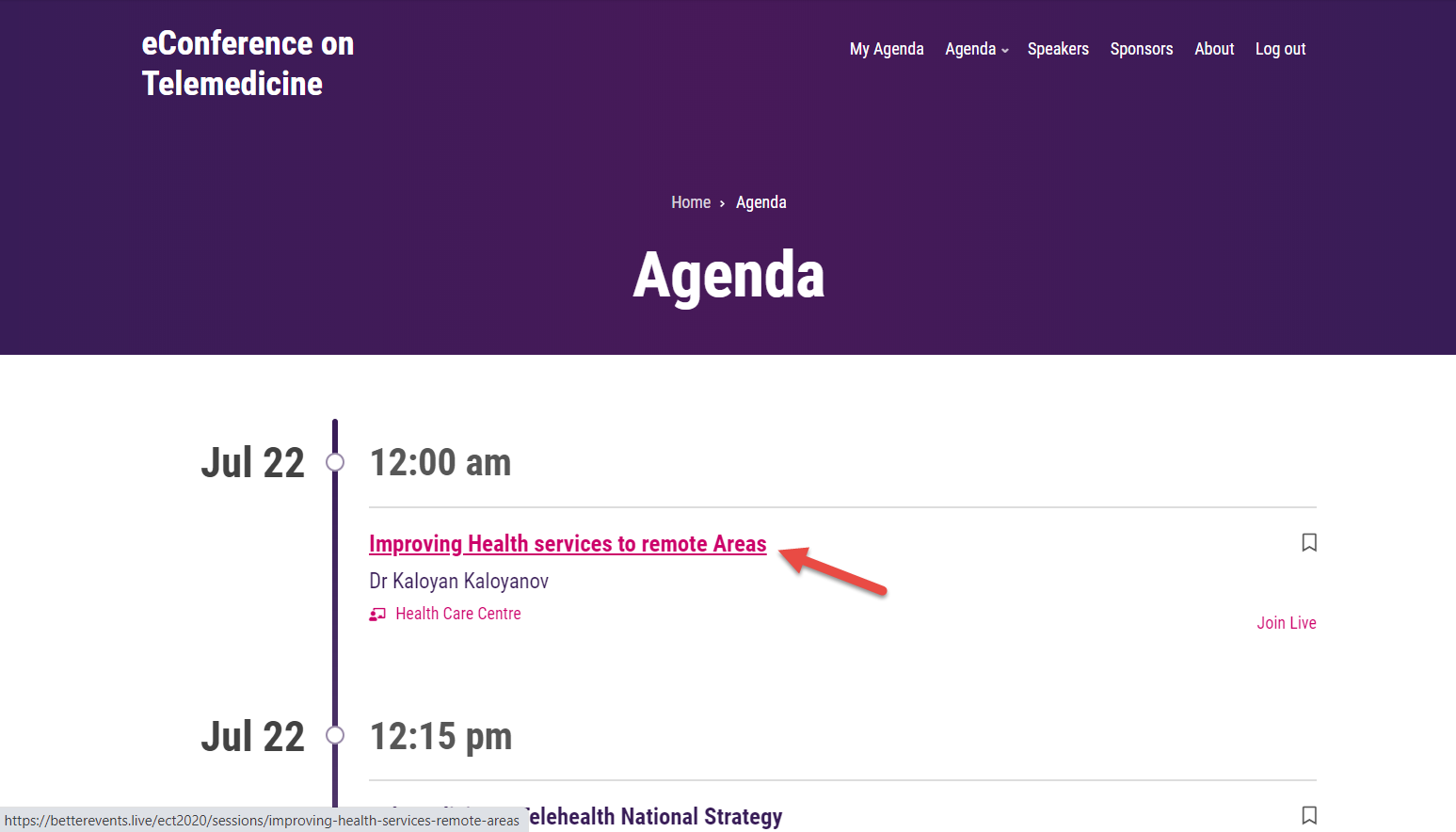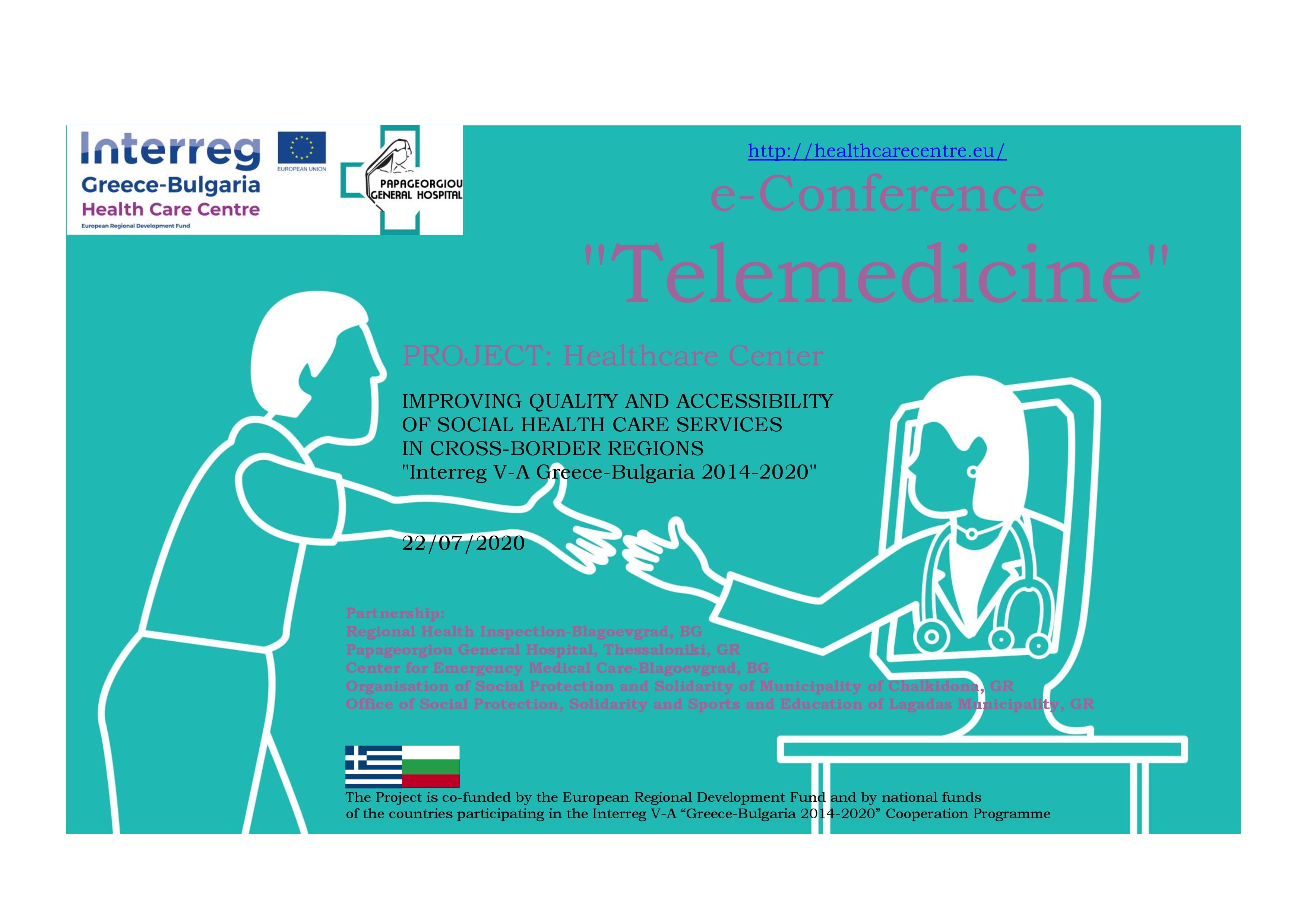A brief guide for joining the event live.
Step 1: Visit the Agenda.
In the navigation menu select Agenda. The navigation menu appears on the front page.
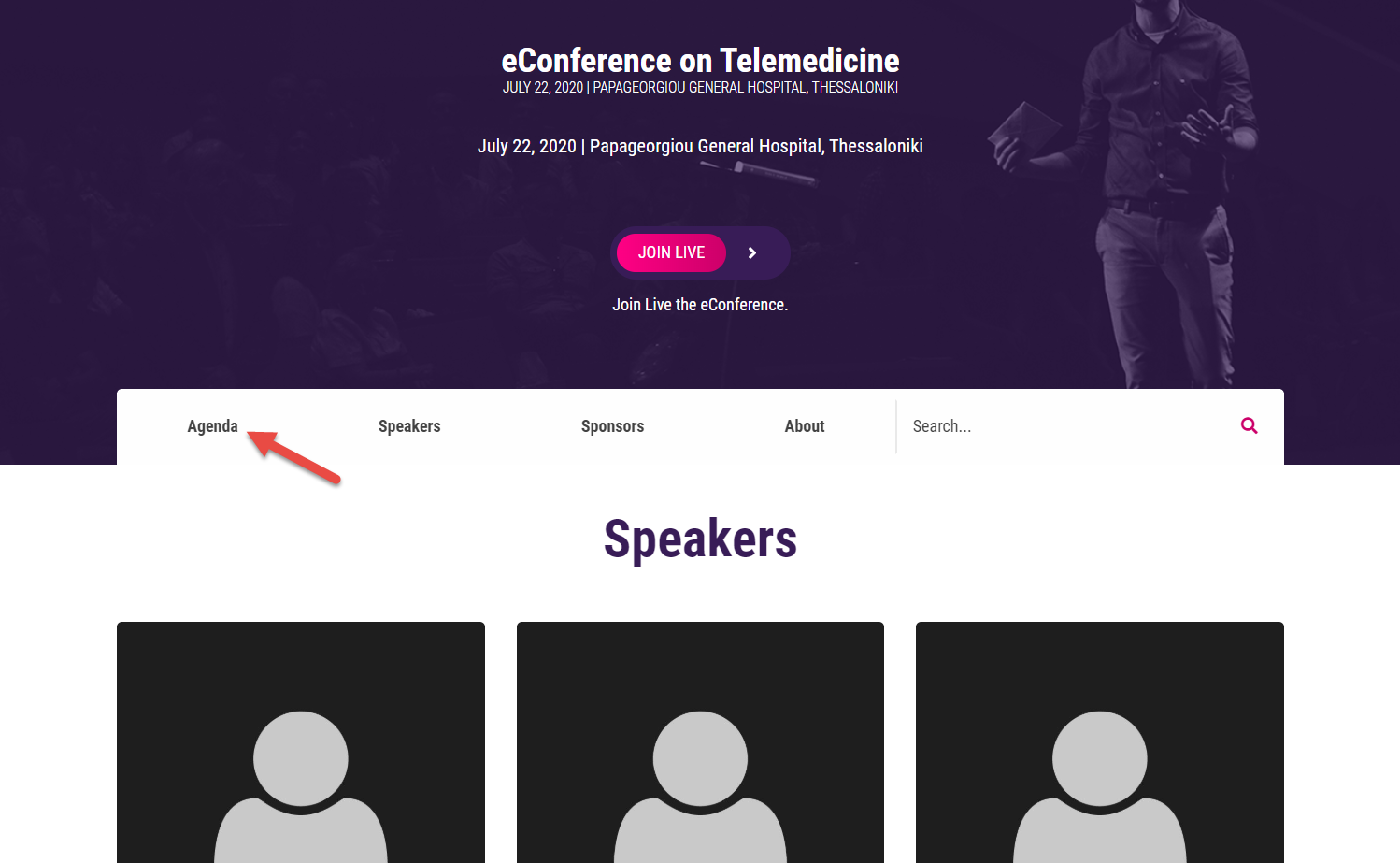
Also, you can find the navigation menu at the top of each page.

Step 2: Select the "Join Live" button.
Once the event starts, "Join Live" buttons will appear for each session. Those buttons will allow you to join the sessions live!

Step 3: Use Zoom
The preferred method to join is through the Zoom Client app. To download it, click on the "Download" button under the Zoom Client for Meetings section.
Then, after clicking on any "Join Live" button, select "Open Zoom Meetings" in the prompt that will follow.

That's it! Now you joined successfully. Here's a few tips for participating.
During a session:
- Attendees will be in listen-only mode. Attendees will not be able to turn on their microphone or video.
- Speakers and moderators can speak and share their screens.
- Attendees can raise their hand to speak and use the chat to send a question to the moderator. However, they can't chat with the other attendees but can only make a question.
Need Help? We're Here For You!
If you have any issues, do not hesitate to chat with us live for assistance. All you have to do is click on the Messenger chat icon that appears at the bottom.
Read more articles
- Log in to post comments